When you start your Windows 8-based or Windows 7-based computer, you receive the following message in the lower-right corner of the desktop, depending on your version of Windows.
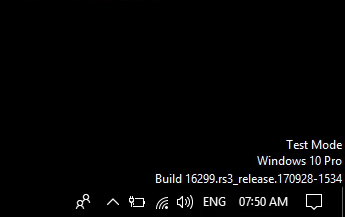
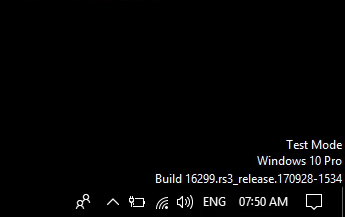
Resolution
To fix this problem manually in Windows 8, follow these steps:
- Swipe in from the right, click or tap Search, and then type cmd. Alternatively, type cmd on the Start screen.
- Tap-and-hold or right-click Command Prompt in the search results. Select Run as administrator on the menu that appears at the bottom of the screen.
Note If you are prompted by a User Account Control window, tap or click Yes. - In the Command Prompt window, type the following command, and then press Enter:
bcdedit -set TESTSIGNING OFF - After you see the confirmation, close the Command Prompt window.
- Save any unsaved work, and then restart the computer.



