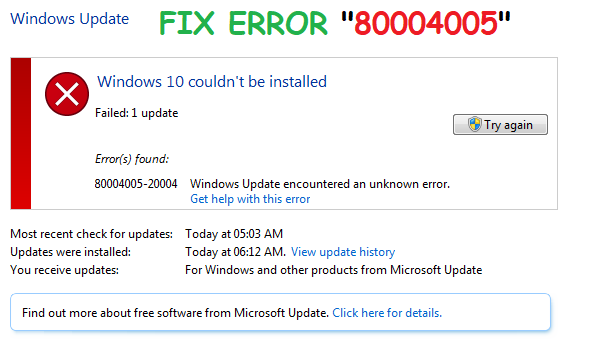
Method 1. Windows Troubleshooter
Many users report that they receive the error code 0x80004005 when the Windows Updates fail to install. You could use the Windows Troubleshooter to repair the upgrade. Take these steps:Step 1. Press Windows + S altogether to open the Search pane, and type troubleshooting, and hit Enter.
Step 2. Click View All
Step 3. Click System and Security
Step 4. Right-click Windows Update, select Run as an Administrator
Step 5. Click Advanced, check the Apply repairs automatically option in the next window, and click Next.
Step 6. Click the Close button to finish troubleshooting or View detailed information to see more information about the results.
Method 2. Run DISM and SFC Commands
If a file is required for the Windows Update is corrupt, the 0x80004005 error will also take place. You could run both the DISM and SFC commands to repair the Windows Update file corruption. Take these steps:Step 1. Open an elevated command prompt. To do this, right-click the Windows button, and then select Command Prompt (Admin). If you are prompted for an administrator password or for a confirmation, type the password, or click Allow or Yes.
Step 2. Type the following command, and then press Enter.
DISM.exe /Online /Cleanup-image /Restorehealth
Note It might take several minutes for the command operation to be completed.
Step 3. Type the command below and hit Enter.
sfc /scannow
The process will take a couple of minutes for the command operation to be completed.
Step 4. Close the command prompt, and then run Windows Update again.



